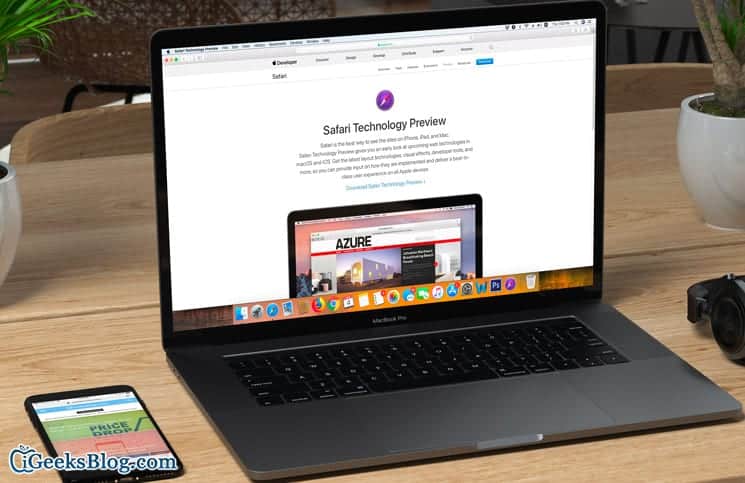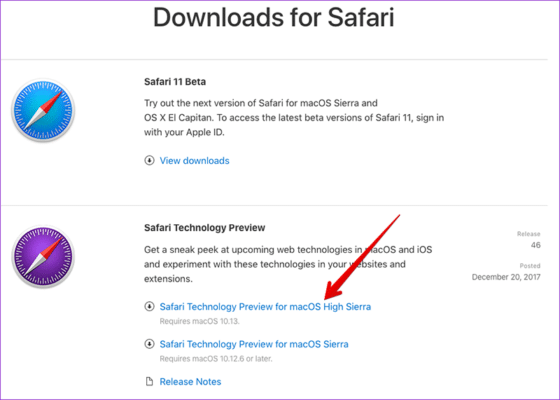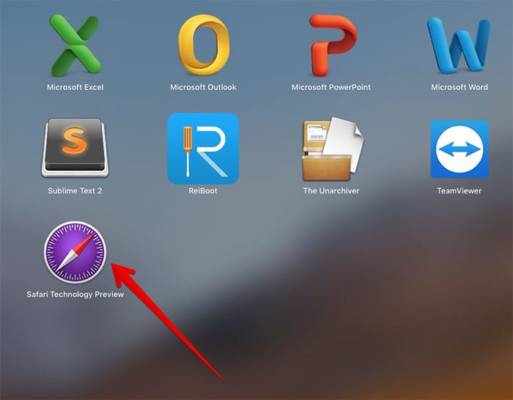Safari and Chrome still remain my favourite web browsers on both macOS and iOS devices and as such, I am always curious about the new and upcoming features of Apple’s web browsers and I love to test these features in advance. If you are also like me and you have a keep eye for forthcoming features, Download Safari Technology preview for your Mac.
For those who are unfamiliar, Safari Technology Preview was released back in 2016.This tool is basically designed for certain advanced users and web developers. It’s primary function is to help these users in testing and experimenting the upcoming features, which are soon going to be introduced in Safari for both macOS and iOS devices.
How to Download Safari Technology Preview on Mac
- First of all, go to the Safari Developer download page.
- Once there, you need to find the “Safari Technology Preview” on the page and then download the compatible dmg file for your Mac.
- Once it is done downloading, you then need to install the Safari Technology Preview by following the steps you use to install other apps. Simply double-click on the DMG file and follow the on-screen instructions to install it. You will also need to agree to the terms and conditions.
- After that, the file will begin installing. Once it has been successfully installed, you can now find the Safari Technology Preview app in the Applications folder on your Mac.
You can run both Safari and this tool at the same time on your Mac. So, launch the web browser on your computer and explore all those unreleased features and improvements. Also, if you find anything special, make sure to notify us too.
How to Update Safari Technology Preview on Mac
From time to tom. Apple keeps releasing improvements and bug fixes for Safari Technology Preview. You can get the update from the Mac App Store.
- Launch the App Store 0on your Mac and then click on “Updates.” A list of apps with available updates will come up.
- If there is an available update, you need to click on “Update” right next to the Safari Technology icon to update it.
That is all.
Safari Technology Preview on Mac
Wrapping up
So, it is as easy as that to keep a tab on the forthcoming features in Safari for both macOS and iOS. So, if you have any questions or feedback, make sure to share them in the comments section below.
You might want to catch up on these posts as well:
- How to Enable Root User on Mac to Protect It from Dangerous macOS High Sierra Bug
- How to Transfer Photos from Digital Camera to a Folder on Mac
- 2 Steps to Transfer Photos/Videos from Hard Disks, CDs or DVDs to Mac
- How to Edit Photos on the iPhone X Using the Photos App
- How To Download Android App From Third Party Store Outside Google Play Store
- How To Check Purchase History Of Detailed App Store and iTunes On iOS 11