Consider the following scenario:
Page Contents:
Your pals have decided to go on a hike to a nearby hill. While waiting for your buddies to arrive, pack your hiking essentials and load your GPS app. You capture them in your backyard and are ready to go. You create fantastic memories of your buddies enjoying a good time together using your friend’s smartphone lens. After a fun day out, you return home and WhatsApp the shutterbug to share the cool photos from your adventure. However, all you get are hundreds of pixelated photos.
Honestly:
You would go insane. If not for this, imagine your solo photos being so pixelated that you can’t show them to anyone at home or anyone who doesn’t deserve a WhatsApp status or an Instagram story. Only the most tranquil of minds could remain calm.
This is a common occurrence. How often do you have great expectations of the group’s egotistical “shooter,” only to be thoroughly disappointed? If I’m not mistaken, quite frequently! And let me assure you that you are not alone!
Also read: How to transfer WhatsApp data from iPhone to Android
Why does WhatsApp reduce media quality?
It’s not the snapper’s fault, to be sure. WhatsApp, Telegram, and other texting systems do not prioritize the quality of media exchanged on their networks. Somewhat, the server compresses the media files to allow for faster uploading and downloading of media files and a lower bandwidth required for file transfer.
While email is a wonderful alternative for transferring files, there is a limit to the size of each email. Gmail, for example, allows you to email attachments up to 25MB in size. If the file is larger than 25MB, Gmail delivers it as a link to Google Drive rather than a file.
This raises the dilemma of how to send media files on WhatsApp without sacrificing quality. And I’m here to provide an answer. Continue reading and share this post with your friends who need to know!
Transfer files on WhatsApp without compromising quality
In this article, I’ll show you how to share media files on WhatsApp without compression or quality loss.
How to send photos as attachments
To send photos as attachments, try the following steps:
- Open the chat of the person you want to send the media files to.
- Tap on the Attachment button in the “Type a message” field
- Next, tap on Document.

- WhatsApp will show all the documents on your phone. Tap on the ‘Browse other docs…’ option.
- It will open the documents on your phone. Tap on ‘Images‘ under ‘Open from’ to select images and ‘Videos‘ to select the video files.
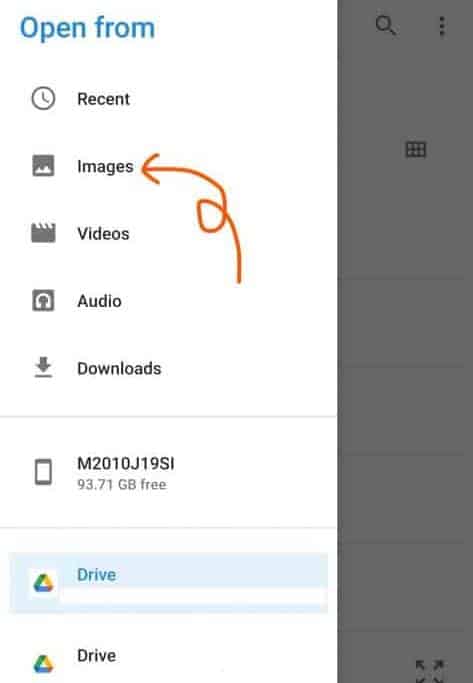
- From Images, choose the folder containing the photos you want to share. To share camera pictures, tap on the ‘Camera’ folder.
- To choose multiple media files, tap and hold the first file until a check button appears. After that, tap the other files you want to share.
Note: You can send files up to 64MB at once on WhatsApp.
- Next, tap ‘Select.’
9. Finally, hit the ‘Send’ button to share the media files as documents. The images will be shared as jpg image attachments, while the videos will be shared as MP4 attachments.
You will see that the shared media is provided in the same high quality as the original file. To confirm, ask the recipient to examine the file properties on their device and compare them to the dimensions and resolution of the original file.
It was simple, wasn’t it? You can avoid someone’s anger and a potential fight between you two by making the extra effort of retrieving the files from Drive and distributing them as documents (haha).
Frequently Asked Questions (FAQs)
Why does WhatsApp reduce the photo quality?
WhatsApp compresses photos delivered to allow for faster file uploading and downloading. In addition, smaller file sizes necessitate less bandwidth. As a result, the resolution of the photographs is lowered, affecting the quality.
How do I send high-quality photos on WhatsApp?
Attach high-quality photographs to WhatsApp as a Document from the files’ images folder. The images will be delivered as high-resolution jpeg files.
How to check the resolution of photos on Android?
Select the image in the Gallery to check its resolution. On the lower right, tap the meatballs icon (three button icon). Then, select Details and navigate to File Info to verify the image size and resolution.
How to upload high-quality DP on WhatsApp?
Select the image > Edit > Frame > 1:1 to edit it. The quality will remain the same if the photo is already in a 1:1 ratio (640640 pixels in WhatsApp DP). Change the ratio to 1:1 for other ratios. To fill the 1:1 frame, the blank space around the image will be filled with white. Upload this image as your WhatsApp profile picture for an unedited, high-resolution profile picture.
WhatsApp file transfer made easy!
You could be accustomed to sending and receiving low-quality media files. Better late than never-you now understand how to share media files on WhatsApp without sacrificing quality. Did you already know? Please forward this information to a buddy who continuously sends you shabby photos!
I hope this article was helpful in your Android usage. See you next time with another intriguing Android how-to post. Until then, cheers and good luck!

