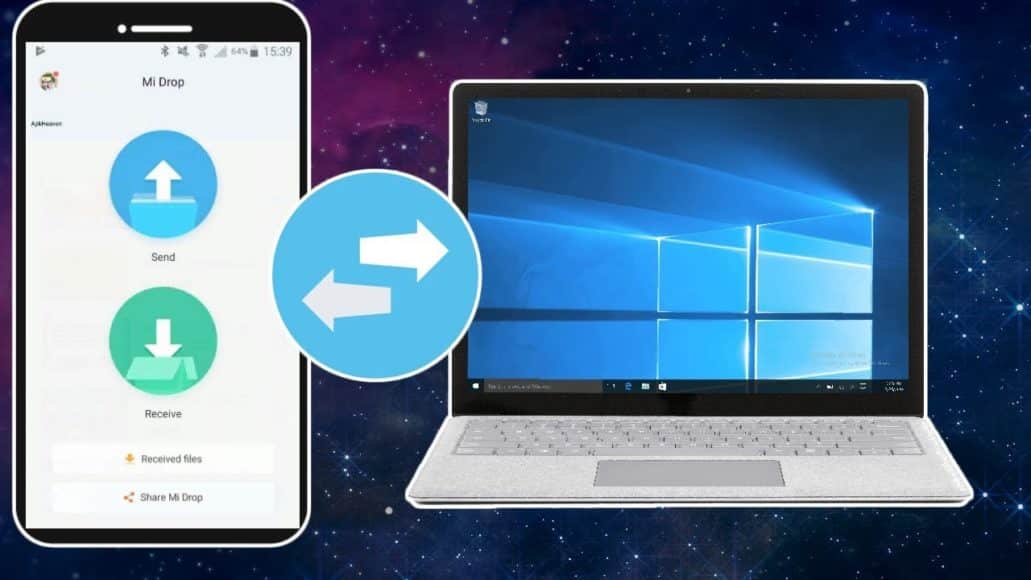Transferring files through FTP on Windows is not complicated, however, doing the same thing on Mac OS is a very hard task. Even if I eventually got it to work against all odds, I could only transfer files from my Xiaomi Mi Max 2 running MIUI 9.2 to the PC because the FTP service in Mac OS’s Finder does not support write.
Page Contents:
Not to worry though, this brief tutorial below will show you how to use FTP service on MIUI 9.2’S Mi File Manager & Mi Drop to transfer files from your Xiaomi Android device or tab to your MAC or from the MAC to your device.
How Can I Setup Mi File Manager For File Transfer To Mac OS PC?
- Launch Mi File Manager, tap on the menu at the top left and choose FTP.
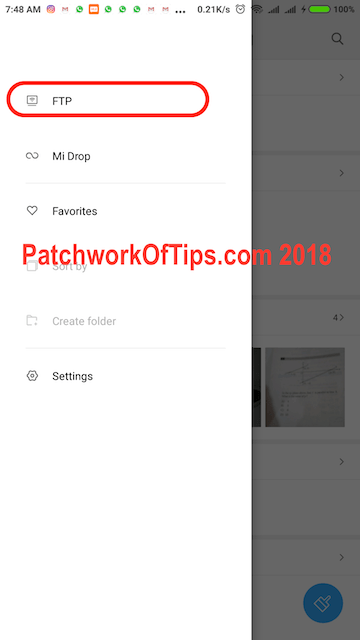
You Might Also Want To Read- How You Can Uninstall Program On Mac OS Sierra
- Tap “Start” and then choose which storage you’d wish to use for the transfer of files. When that is done, the complete FTP Server Address would be visible.
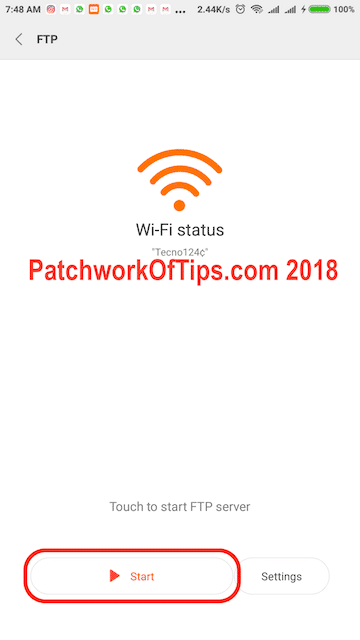
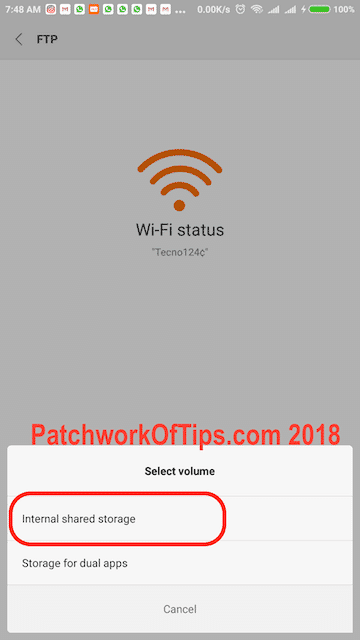
How Can I Setup Mi Drop For File Transfer From Android To Mac OS PC?
- If you decide to use Mi Drop, just download, install and launch the application. After that, tap the settings menu and choose “Connect to computer.”
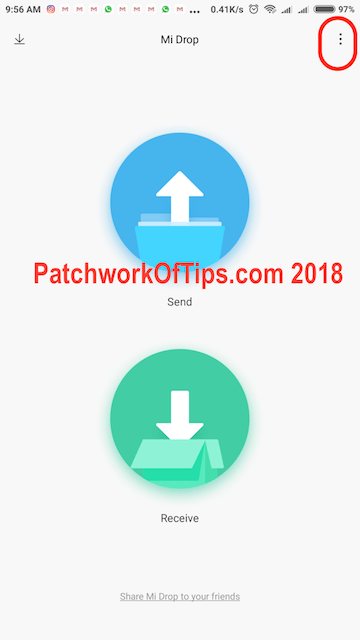
You Might Also Want To Read- How To Customize The Share Menu On Mac OS
- Tap “Start” and you will be shown your complete FTP Server address.
How Can I Transfer Files From Android To Mac OS Using Mi Drop & ForkLift FTP App?
- Head to the MAC App Store and get ForkLift installed. Open ForkLift, click the server icon to access the FTP Server Connection Setup dialogue box.
- Type in your FTP details. Remember that some will go under Server and the others will go under Port. Tap “Connect” and you will be instantly connected to FTP Server on your Xiaomi device.
- If a connection is established, the FTP server will be visible in the left-hand sidebar of the app.
- You can now start transferring files from your Phone/Mac by just dragging and dropping as you please. To view download progress, click “Activities.”
How Can I Transfer Files From Android To Mac OS Using Mi Drop & CyberDuck FTP App?
Transferring this file via CyberDuck is possible too. It is better than ForkLift even if it is quite heavy at 98MB.
- Just install and run CyberDuck. Tap “Open Connection” and type in your FTP details, then tap “Connect.”
- As soon as connection happens, you can begin to transfer files by dragging and dropping from Finder as you wish. Downloading files from your Smartphone to your Mac will take 2MB/seconds. Uploading files from your Mac to your Xiaomi device will use up 1.5MB/seconds.