Four best ways to stream videos and movies from your PC or internet on Android, on your tablet, on your mobile, or on TV (App and Cloud)
Page Contents:
Tablets and smartphones have replaced PCs and smart TVs for watching streaming videos. More and more people like to go to bed with a tablet in hand to watch a TV series on streaming or watch live TV channels, without even having to turn on the TV. If we have videos or episodes of TV series in the memory of the desktop PC we can also keep video files on the PC and stream them to a tablet or phone screen, without having to move the file from one memory to another.
In this guide, we will show you the best methods for watching streaming videos from your computer to your Android device using the Wi-Fi network. Some services also offer access to PC multimedia content via the Internet, so you can access your collection outside the home without having to download any files.
1) Simple file sharing
The easiest way to stream videos from your PC to your Android device is to use Windows file sharing (also called SMB). If you are using a Windows PC, you can share files and folders.
To share a folder on Windows let’s create a local user dedicated to sharing (also choosing an access password for this account), we open File Explorer right-click on the folder where the files to be shared are present, and finally press on Property.
In the new window, we click on the tab Sharing click on Advanced sharing check the item Share the folder and press down on Authorizations.
In the new screen, we press the button to add and enter the name of the local account created for sharing, press on Check names and finally click on OK. After adding the account we confirm the permissions below (to read the files remotely it is sufficient to leave everything as set by Windows) and press OK to enable sharing of the folder and the files it contains.
Before proceeding let’s add the local user to the folder owners by pressing the right button on it, taking us in the path Properties -> Security by pressing on Edit and pressing on add to add the local user to the owners of the folder to be shared. We confirm by pressing OK in all the windows we have opened.
Now we can take it to the tablet or Android phone, taking care to connect it to the same Wi-Fi network or to the same modem where the PC is present (where we have activated sharing). As an app to access shared folders, we recommend using Solid Explorer, available for free from Google Play Store.
After opening the app, press the “+” icon at the bottom right, choose the item New remote connection we check the item LAN / SMB, and press on Following.
We wait for the end of the network scan (it may take some time), select the PC from the list, confirm access with Username and password insert the name of the user-created for sharing and the chosen password then press on Following and finally on Connect And end to have access to the shared folder.
Now you can access the shared folder on Windows: if it contains video files we can use any android video player to view the content.
To learn more we can also read our guide on how to share files and folders on a computer network on Windows PC And how to manage shared folder permissions.
2) VLC video app
The VLC video app gives you instant access to shared folders on Windows, without having to use a dedicated file manager. To proceed then download the VLC app from Google Play Store let’s open the app and go to the section Browse.

In this session we will also find the network resources shared by Windows: press on the name of the PC where we shared the folder, enter the name of the local account and the password chosen during the sharing phase then press OK to access the shared resources in a manner simple and immediate.
Something similar is also configurable on the Fire TV Stick, as seen in our guide on how to cast video from PC to Fire TV via VLC.
3) Cloud service
A good way to stream video from your PC to your smartphone when you are away from home is the use of a cloud service active and synchronized on the computer. For this purpose, we can rely on both the cloud integrated into Windows 10 and Windows 11 (OneDrive) and download the Google Drive.
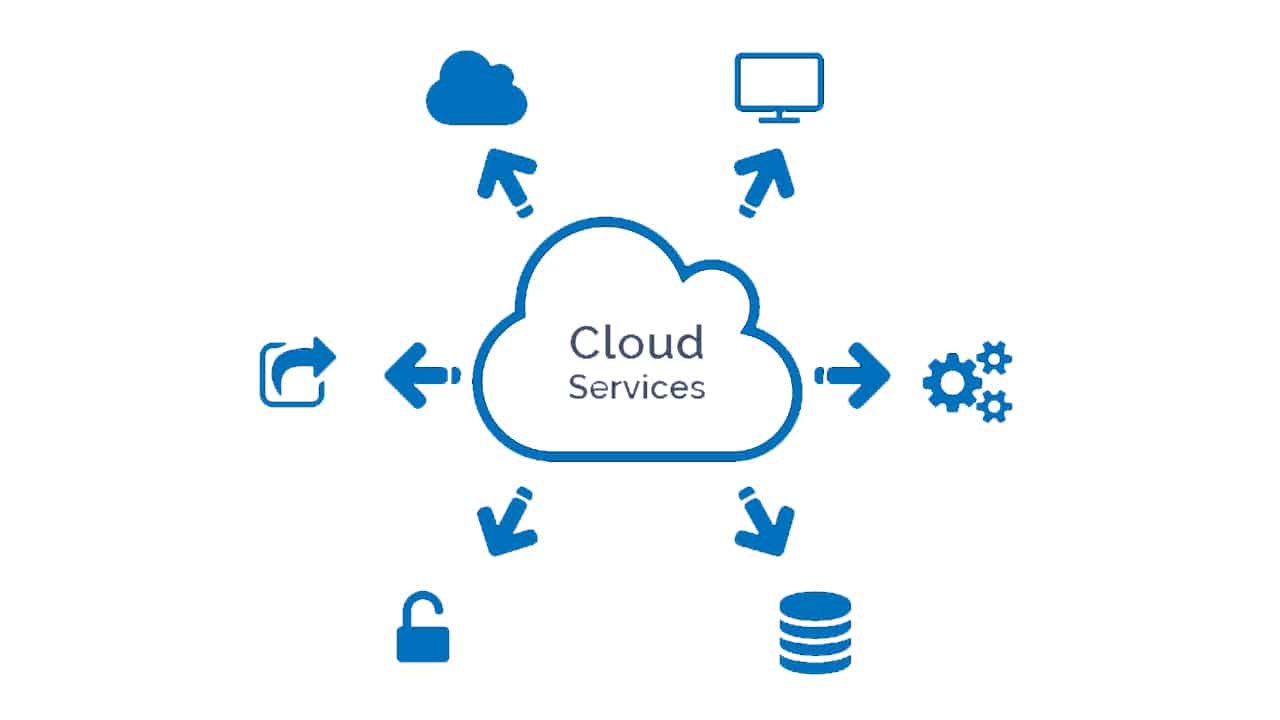
After setting up your preferred cloud service and shared video folder on the cloud open the Solid Explorer app again on our tablet or Android phone, press the “+” icon at the bottom right, select the item New remote connection activate the checkmark next to the preferred cloud service, enter the login credentials when requested and press on Following come on end at the end of the process.
By opening the cloud connection now we will be able to access the shared folder on the PC, even outside the home, and play the videos in it with any media player (even the same VLC). To always obtain high connection speeds, we invite you to use the cloud for streaming only when you are connected to an LTE (4G) or 5G network.
To watch videos and movies stored on your PC via internet streaming even away from home we can also use pCloud, cloud storage with streaming of videos and music.
4) Plex Server
To share video files on the local network and via the Internet we can also avoid the simple sharing offered by Windows and rely on a media server such as Plex available for download from the official site.

Once the configuration is finished, let’s go to the Android phone or tablet e let’s download the Plex app directly from Google Play Store. Once the download is complete, open the app, log in with the same Plex account used on the PC server and wait for the catalog to synchronize, so that we can use it when we are connected on the same network as the server or when we are away from home (via streaming broadcast).
Those connected to the same network as the Plex server can also use VLC to access the DLNA server that Plex enables for all content; this server is also visible from Smart TVs, game consoles, Android TV Boxes, and multimedia decoders.
To try alternatives to Plex we can also read our guide to the best DLNA servers.
Conclusions
Even if everything is now streaming online on Netflix or similar services, we do not underestimate the power of “homemade streaming”. If we have any movies or TV series already ripped to the internal memory of the PC let’s use one of the methods seen above to create your own advanced video sharing service so you can play them on tablets or phones with the Android operating system.
To learn more we can also read our guides on how to broadcast video in streaming and create a live Web-TV and how to share music online by uploading mp3s from your pc to listen to them via the web.

